Signing a secured PDF involves entering the password, using digital tools like Adobe Acrobat or Chrome, or employing online platforms like Signaturely for electronic signatures. Ensure document integrity by following security protocols and verifying permissions before adding your signature.
A secured PDF document is a protected file that restricts unauthorized access, modifications, or printing. It is encrypted with passwords or digital certificates to ensure confidentiality and authenticity. These documents are widely used in legal, financial, and business contexts to safeguard sensitive information. Secured PDFs can have two types of passwords: one for opening the file and another for setting permissions, such as printing or editing. Additionally, digital signatures can be added to verify the document’s authenticity and prevent tampering. This layer of security is essential for maintaining data integrity and preventing unauthorized access, making secured PDFs a reliable format for sharing confidential documents digitally.
Why PDF Security is Important
PDF security is crucial for protecting sensitive information from unauthorized access, tampering, or theft. With increasing digital sharing, securing PDFs ensures confidentiality, especially for legal, financial, or business documents. Password protection and encryption prevent unauthorized users from viewing, editing, or printing the content, safeguarding intellectual property and maintaining data integrity. Digital signatures further enhance authenticity, verifying the document’s origin and detecting any alterations. This security is vital for contracts, invoices, and confidential records, ensuring trust and compliance with legal standards. By locking PDFs, organizations and individuals can prevent data breaches and ensure only authorized parties access the information.
Understanding Password and Permission Protection
Password and permission protection are essential security features for PDFs, restricting unauthorized access and ensuring document integrity. A Document Open password is required to open and view the file, while a Permissions password controls actions like editing, printing, or copying content. These passwords prevent unauthorized users from altering the document or sharing sensitive information. Permissions can also be set to restrict features like text selection or annotation, adding an extra layer of control. These security measures are vital for protecting copyrighted material, legal contracts, and confidential data. By setting passwords and permissions, creators can ensure their PDFs are accessed and used only as intended, maintaining confidentiality and authenticity. This protection is especially critical for sensitive or official documents.

Methods to Sign a Secured PDF
Secured PDFs can be signed using Google Chrome, Adobe Acrobat, or online tools like Signaturely. Each method offers unique features for secure digital signing and document management.
Method 1: Using Google Chrome
To sign a secured PDF using Google Chrome, open the browser and drag the PDF into a new tab. Right-click the document and select Print. In the print preview, click Cancel and then use the Create a signature tool to draw or type your signature. Once done, save the signed PDF. This method is straightforward and works well for password-protected PDFs, provided you have the necessary permissions. Chrome’s built-in tools simplify the signing process without requiring additional software. However, for encrypted PDFs, you may need to enter the password first to access the document.
Method 2: Using Adobe Acrobat
Open the secured PDF in Adobe Acrobat. If prompted, enter the document’s password to access it. Navigate to the Fill & Sign tool, typically located in the right-hand panel. Click on Add a Signature and choose to type, draw, or upload your signature. Place the signature where needed in the document. Save the PDF to ensure the signature is applied permanently. If the PDF has permission restrictions, ensure you have the necessary permissions password to proceed with signing. This method is ideal for handling sensitive documents that require authenticated digital signatures, offering a secure and reliable way to sign protected PDFs.
Method 3: Using Online Tools Like Signaturely
Visit the Signaturely website and upload your secured PDF. Enter the required password to access the document. Use the Add Signature option to create or upload your signature. Drag and drop the signature field where needed in the PDF. Add any additional text or annotations if required. Once satisfied, click Sign & Save to finalize the document. Signaturely offers a user-friendly interface, real-time tracking, and secure storage, making it an efficient solution for signing secured PDFs without the need for downloads or installations. This method is particularly useful for collaborative workflows, ensuring quick and secure document signing.
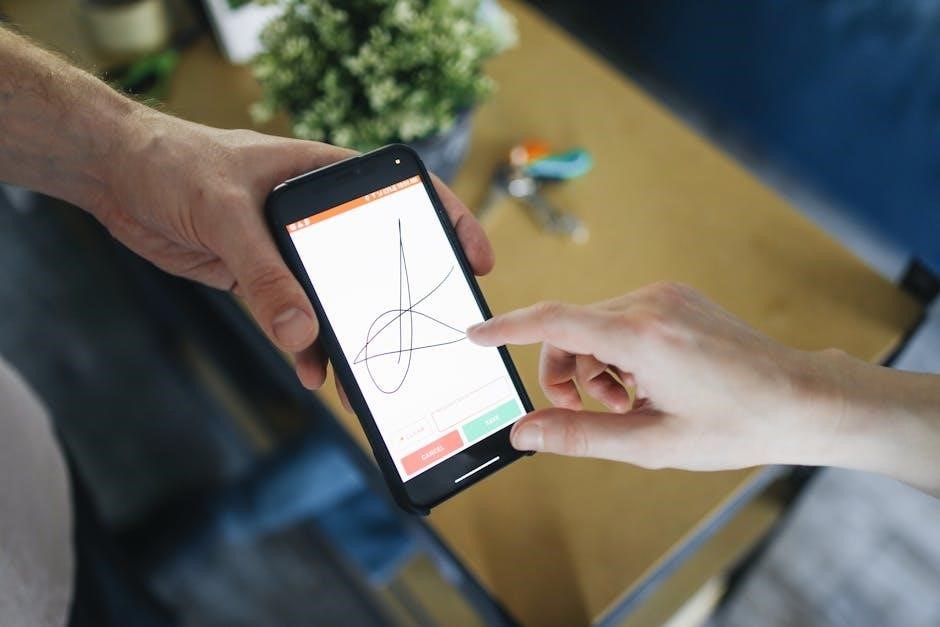
Preparing the Secured PDF for Signing
Ensure the PDF is unlocked and editable by entering the password or adjusting security settings. Use tools like Adobe Acrobat to remove restrictions and enable digital signatures.
Checking Security Settings
Before signing a secured PDF, verify its security settings to ensure compatibility with digital signatures. Open the PDF in Adobe Acrobat or Reader, navigate to the File tab, and select Properties. Review the Security settings to check if the document is encrypted or password-protected. If the PDF requires a permissions password, enter it to access advanced features like signing. Ensure that the settings allow digital signatures and that no restrictions block the signing process. If the PDF is encrypted, you may need special software to decrypt it temporarily. Always confirm that the document’s security settings align with your needs before proceeding to sign.
Entering the Password for Access
When opening a secured PDF, you may be prompted to enter a password for access. This password, known as the Document Open password, allows you to view the file. If the PDF requires a Permissions password, you’ll need it to edit, print, or sign the document. To access the PDF, open it in a compatible viewer like Adobe Acrobat or Reader, and enter the password in the dialog box. Once authenticated, you can proceed to sign the document. If you don’t have the password, contact the sender to request access or adjust the permissions. Ensure the password is entered correctly to avoid errors and access restrictions.

Creating a Digital Signature
Creating a digital signature is a straightforward process that enhances document security and authenticity. Open the secured PDF in a viewer like Adobe Acrobat or an online tool like Signaturely. Use the Fill & Sign tool, typically found in the right-hand menu, to create or import your signature. You can draw your signature using your mouse or upload an image of it. Some platforms allow you to type your name and customize the appearance. Once created, place your signature in the designated field. Digital signatures are legally binding and provide a secure way to authenticate documents. Tools like Signaturely also offer advanced features, such as audit logs and multi-signatory tracking, ensuring a smooth and efficient signing process.
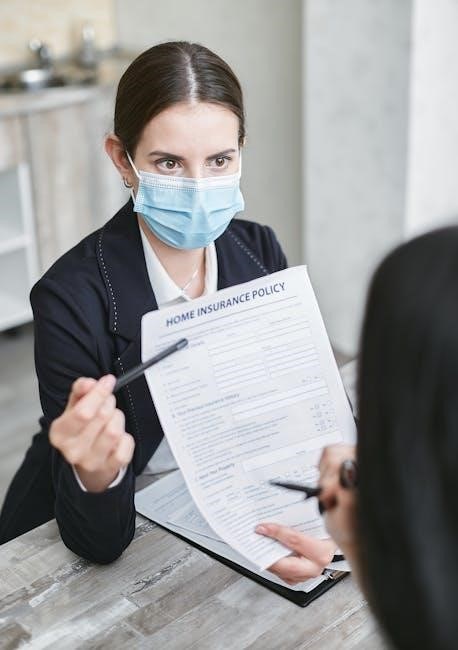
Advanced Features for Secured PDFs
Advanced features include encryption, watermark additions, and annotation tools, enhancing document security and customization. These features ensure authenticity and protect sensitive information while allowing personalized document presentation.
Removing Security Settings
To remove security settings from a secured PDF, you can use Adobe Acrobat Pro by entering the permissions password and selecting “No Security” under Properties. Alternatively, open the PDF in Google Chrome, print it as a new unsecured file, or use online tools like Signaturely to remove encryption. These methods allow you to bypass restrictions, enabling editing, printing, or signing without password prompts. Ensure you have legal permission to modify the document’s security settings to avoid unauthorized access or copyright issues.
Adding Watermarks and Annotations
Add watermarks and annotations to secured PDFs using tools like Adobe Acrobat or online platforms such as Signaturely. Watermarks can be text or images placed in the background to indicate ownership or status, while annotations allow comments or highlights. In Adobe Acrobat, use the “Edit PDF” tool to insert watermarks under “Watermark” in the toolbar. For annotations, select the “Comment” tool. Online tools offer similar features, enhancing document security and collaboration. These additions ensure authenticity and provide visual cues without compromising the PDF’s integrity, making them ideal for legal or sensitive documents requiring clear identification and feedback mechanisms.

Best Practices for Signing Secured PDFs
Always verify document permissions, use strong passwords, and ensure the PDF’s integrity before signing. Adhere to legal standards and maintain secure storage for sensitive documents to prevent unauthorized access.
Legal Considerations
When signing a secured PDF, ensure compliance with legal standards to maintain the document’s authenticity and admissibility in court. Digital signatures are legally binding in many jurisdictions, provided they meet specific criteria, such as using certified digital certificates. Always verify the jurisdiction’s e-signature laws, as requirements vary globally. For high-stakes documents, consult legal counsel to confirm compliance with regulations like eIDAS or ESIGN. Ensure the PDF’s encryption and password protection align with data protection laws, especially for sensitive information. Audit trails and timestamped signatures enhance the legal validity of the document, reducing the risk of disputes or repudiation.

Ensuring Document Integrity
Ensuring document integrity when signing a secured PDF involves verifying the authenticity and consistency of the file. Use digital signatures with certified certificates to prevent tampering, as they create a unique hash that detects even minor alterations. Encryption plays a crucial role in safeguarding the document’s contents from unauthorized access. Tools like Adobe Acrobat and Signaturely provide audit trails and timestamped signatures, enhancing traceability and security. Always verify the document’s permissions and security settings before signing, as unauthorized changes can compromise its integrity. Regularly update your software to protect against vulnerabilities. By adhering to these practices, you maintain the document’s reliability and ensure it remains unaltered after signing.

Troubleshooting Common Issues
Common issues include forgotten passwords, permission restrictions, or software incompatibility. Reset passwords via tools like Adobe Acrobat, check permissions, or use online converters to resolve access problems.

What to Do If You Don’t Have the Password
If you don’t have the password for a secured PDF, contact the sender to request it or modify permissions. Use tools like Adobe Acrobat Pro to remove security settings if the password is unknown, ensuring you have legal rights to do so. Online tools like Signaturely can also bypass certain restrictions, but always verify the document’s authenticity and permissions before proceeding. If the PDF is encrypted, specialized software may be required to decrypt it, but ensure compliance with legal standards to avoid unauthorized access or violations of data protection laws.
Resolving Permission Restrictions
If a secured PDF has strict permission restrictions, you may need to modify its settings using tools like Adobe Acrobat Pro. Enter the permissions password to unlock editing or signing features. If you don’t have the password, contact the document owner to request access or updated permissions. Alternatively, use online tools like Signaturely to bypass restrictions temporarily. Ensure compliance with legal standards when altering permissions, as unauthorized access may violate data protection laws. Resolving restrictions ensures you can legally and securely sign the document without compromising its integrity or violating copyright protections.

